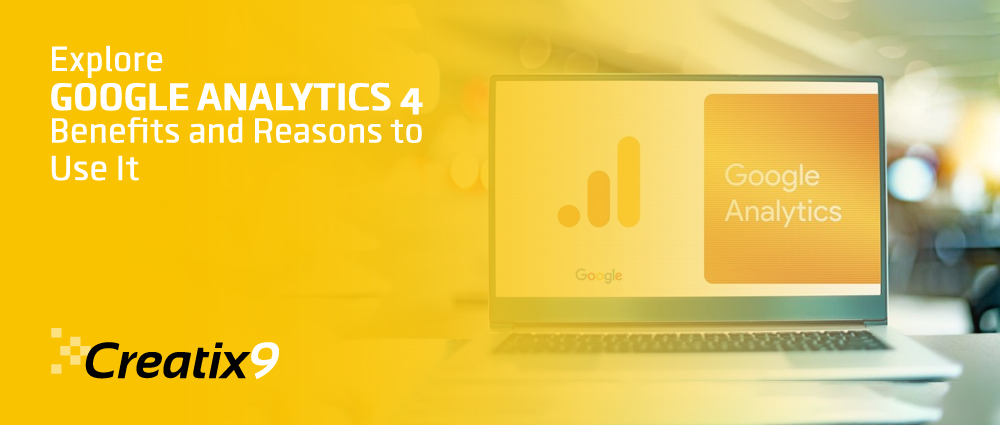
In order to understand user behavior and assess the success of marketing campaigns, marketers and business owners have relied on Universal Analytics (UA) over the years.
The UA platform boasts robust capabilities, enabling users to employ a single user ID for all activities; they can configure analytics in diverse ways. Users can utilize varied tracking codes to get richer insights from users and access offline data. They can even create personalized metrics.
Despite its strengths, UA has limitations, especially in adapting to today’s multi-platform environment. Most features are tied up to the desktop web, slowing its adaptability. Google released Google Analytics 4 (GA4) in response, a more powerful tool that is in line with changing user expectations and standards.
So, our Dubai digital marketing agency experts will delve into GA4’s specifics, addressing queries about what it is and how to switch to it. We’ll explore the contrasts between Google Analytics 4 and Universal Analytics, highlighting the cause for shifting.
What Is GA4?
GA4 represents an advanced cross-platform analytics tool, empowering the measurement and tracking of website and app data. It is Google’s latest version of its widely welcomed analytics platform, giving you better control over your digital marketing efforts.
Planned to outperform its predecessor, Universal Analytics (UA), GA4 addresses the UA’s shortcomings in a digital landscape where more than desktop web dominance is needed. In today’s domain of diversified user experiences, a more powerful solution is compulsory for comprehensive measurement and deeper insights into user behaviors.
As a forward-looking measurement solution, GA4 unifies app and website management, streamlining measurement capacities within a singular Google Analytics framework. The way data is stored and processed is quite different from before, opening fresh routes for measuring and analyzing how traffic moves. Also, GA4 introduces fresh reporting features, providing detailed views on user interactions across websites and apps.
Distinguishing Google Analytics 4 from Universal Analytics

When comparing Google Analytics 4 (GA4) to Universal Analytics, it’s vital to recognize that GA4 is not just a rebranding; it’s a complete overhaul of the software. This revamp brings forth many new features designed to enhance the analytics experience.
Transformation in Tracking Approach: Event-Based Insights
GA4 changes how it tracks from sessions and pageviews to events. This helps us see a broader range of user actions, giving us more information about how they interact with websites or apps. Unlike Universal Analytics, which merely registers page visits, GA4 captures detailed activities like users finishing a blog post or clicking on a product.
Enhanced Search Bar Functionality: Swift, Detailed Insights
The search bar in GA4 has grown into a powerful tool that provides information based on various queries, surpassing its previous role of locating pre-generated reports. It can answer questions directly from search results, eliminating the need to navigate to access data. Additionally, Google Support documentation is accessible via the search bar during GA4 setup, serving as a valuable aid.
Expanded Customization Capabilities
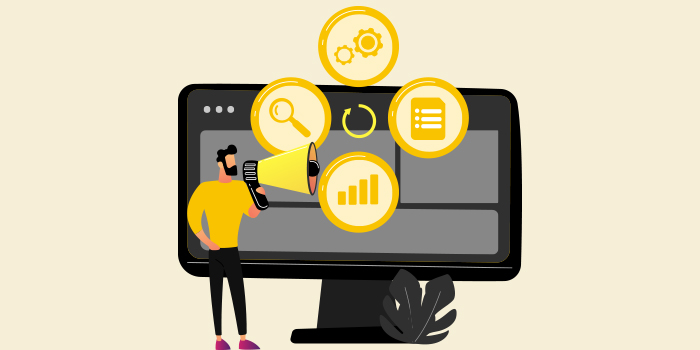
While Universal Analytics permits customization of certain elements, GA4 offers more comprehensive control. With complex event creation, you can track specific actions. You can customize up to 50 custom insights per dashboard. These reports can be as long or short as you choose.
Integration with Other Apps
Data consumption is improved through the easy integration of GA4’s event-based tracking with a variety of apps. Integrations that offer information on impressions, ad clicks, and conversions, like Google Ads, improve the effectiveness of campaigns. For more analysis, you can export Data to Google BigQuery.
Predictive Insights with Machine Learning Analytics
GA4 introduces machine learning analytics, elevating insights to predictive levels. To predict user behavior, including the chance of making a purchase or abandoning a cart, it draws on a variety of data sources. Although the capabilities are developing, GA4’s predictive skills are expected to expand over time.
Transitioning to Google Analytics 4: A Necessity?
You might be considering initiating the GA4 setup or remaining with Universal Analytics. Regrettably, migrating to Google Analytics 4 is more of an obligation since Universal Analytics will be retired soon.
The decision to shift to GA4 isn’t a matter of “if” but “when.” Google strongly advocates for an immediate transition to avoid losing support from UA and safeguarding your data, which has no longer been available since July 1, 2023 (July 1, 2024, for Analytics 360).
Many businesses question the GA4 migration process and potential data loss. Well, it’s true that businesses cannot transfer data with the GA4 setup. Therefore, per experts’ recommendation, many businesses promptly complete their Google Analytics 4 setup to collect new data (past trends, user behavior, and performance) for their new properties like websites or apps.
So, are you ready to adopt this tech? Connect with us:
- Leading Dubai digital marketing agency
- Specializing in local SEO services
- Expertise in PPC management services
How To Get Started With GA4
Make sure you have administrator or editor access before using GA4. Then, you can select one of these three alternatives to begin utilizing GA4:
Setting Up Data Collection for the First Time

For those new to the realm of Analytics, embarking on the journey of data collection for your website or app entails a sequence of steps. Begin by logging into your Google account; in the absence of one, establish a Google account beforehand. Go to the Google Analytics home page, where you’ll encounter the “Start measuring” button, your gateway to initiating the process of crafting an account. Proceed to complete the provided form, setting the wheels in motion for configuring your Analytics account.
Next, go to advance by clicking “Next” to begin shaping your inaugural Google Analytics 4 property. Within this stage, you’ll define a property name, designate the reporting time zone, and select the currency that aligns with your preferences.
It’s worth noting that the traffic data will harmonize with the chosen reporting time zone and currency. For instance, a visitor’s activities taking place on a Tuesday in their local time zone but on a Monday in their designated time zone will be registered as activities of Monday.
The journey continues as you indicate the industry category and size that hold your business, guiding your progress. After that, consider the purpose of using Google Analytics, understanding that default report collections align with the details you provide. You can discover extra insights in the Custom Reporting section.
Click “Create” to complete the property creation and agree to the Data Processing Amendment and Analytics Terms of Service.
With your initial property firmly established, the pathway to data collection takes shape as you identify the data source by submitting a data stream. Select the account and property that align with your aims within the Admin section. Go to the Property category, navigate to Data Streams, and create a new stream through the “Add stream” option.
At this stage, choose the source that aligns with your context: iOS app, Android app, or Web.
For iOS and Android:
- Give app details: the name of the software, the name of the Android package, the iOS bundle ID, and the software Store ID (iOS).
- Register the app and proceed with Next.
- Follow the on-screen instructions to download the app’s config file and continue with Next.
- Follow the on-screen steps to integrate Google Analytics for Firebase SDK and proceed with Next.
- Run the app for SDK verification and communication with Google servers.
- Finish the process.
For Web:
- Enter the website name and data stream name.
- Create the stream to conclude.
Integrating Google Analytics 4 into a Website Alongside Universal Analytics
Follow these procedures to switch from your current Universal Analytics to Google Analytics 4:
Logging into your Google Analytics account is the first step. In the lower left-hand corner of the screen, click the Admin button. If there are many Analytics accounts active, make sure you have chosen the correct account. Name the UA property that will be used to collect traffic statistics for your present website under the Property column. Tap “GA4 Setup Assistant.”
Please note: Only Editors or Administrators possess the authorization to modify Analytics accounts. If the Setup Assistant option isn’t visible, it’s likely due to permissions. In such cases, reach out to the account administrator.
Select “Get started” from the Setup Assistant’s drop-down menu next to the phrase “I want to create a new Google Analytics 4 property.” Simply select “Create and continue.” Depending on your site’s tagging, you’ll encounter one of two scenarios:
- For those selecting “Create and continue,” you’ll proceed to set up a Google tag on your website. Adhere to the on-screen directions for manual installation of the Google tag, or follow an alternate approach tailored to your situation.
- Analytics can use your current UA tagging for your GA4 property if the “Create property” option displays. By doing this, a site tag is created between your UA and GA4 attributes.
Upon following the specified instructions, you’ll receive the confirmation “You have successfully connected your properties,” indicating the completion of the GA4 setup. Use the Setup Assistant to browse through suggested features to complete the configuration of your new GA4 property, which is now labeled as [UA Property Name] – GA4.
Maximizing Your Digital Marketing Strategy with GA4

Google Analytics 4 (GA4) isn’t merely a data collection and reporting tool; it’s also a powerful resource for optimizing your marketing approach to achieve optimal results. Here are essential insights for refining your digital marketing strategy using GA4:
Skill Activates Line up with Main Clients Milestones
Traditional audience segmentation methods used by marketing teams include acquisition channels. With GA4, you can upgrade this segmentation with an array of suggested audiences linked to specific triggers. These triggers include users who:
- Create an account via a registered email
- Engaged in various searches
- Streamed content
- Undertook, completed or left a tutorial
- Added items to their wishlists
- Left their carts behind
You can leverage these new triggers to gain deeper insights into user interactions and their move through the customer journey. This wealth of knowledge empowers you to optimize your digital marketing strategy effectively.
Activate “Enhanced Measurement”
After setting up GA4, it automatically generates specific events like form interactions, file downloads, and video engagement. However, these events need activation for reporting and audience creation. To enable this, navigate to Admin > Data Streams > Web, and toggle “Enhanced measurement” to “on”. Beforehand, determine the events worth measuring and set up predefined or custom events.
Measure Micro conversions
Tracking micro-conversions, minor engagements leading to conversions, is pivotal in understanding the buyer’s journey. GA4 streamlines microconversion measurement by allowing you to designate specific events as conversions. This encompasses completing tutorials, downloading resources, or adding to the cart. Access Admin > Events and mark specific events as conversions, even attaching a monetary value to showcase their contribution to your objectives.
Customize Reporting for Enhanced Insight
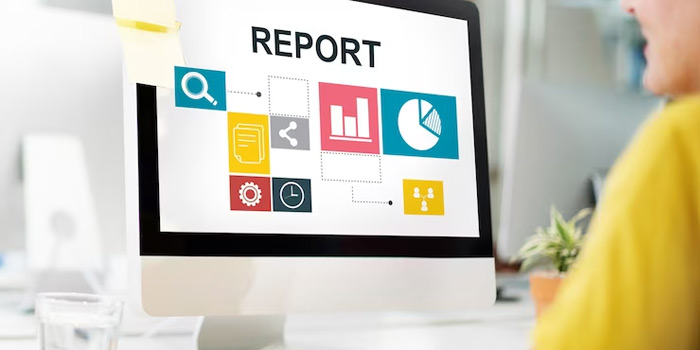
Leverage GA4’s powerful reporting capabilities with tailored collections based on your setup inputs. These include:
- Life Cycle Collection: Delve into the client trip from acquiring to retaining.
- Collection of App Creator: Summarize the in-app user experience data that was added as a result of implementing the Google Analytics aimed at Firebase SDK.
- Business Objectives Collection: Tailored reports based on business information, available by default or instead of specific setup details.
- Collection of Games Reporting: Insights regarding app-based games are provided by the Collect Games Reporting for use by game developers and marketers.
- User Collection: Understand website or app users, accessible by default.
You can enhance each collection with custom reports, primary and secondary dimension adjustments, filters, and date range modifications. Finally, access the Report Library via the left navigation for Edit permission.
Put Up Your Analytical Capabilities with Google Analytics Experts from Creatix9 UAE
Developing data-driven insights is paramount in today’s competitive landscape. Starting on this path, Universal Analytics has long allowed businesses to enhance data collection and reporting, pushing marketing strategies to new heights. GA4 is a good option with machine learning, predictive analysis, and smooth Google Ads.
A golden opportunity awaits those yet to navigate the change from the legacy setup to GA4. So, discover new features and build a valuable data history within your Google Analytics 4 account. You can make a simple journey with the help of expert guidance. Creatiix9, a notable Dubai digital marketing agency, extends its expertise through local SEO and PPC management services in Dubai.
Coming straight from the forefront of the Dubai market, Creatix9 organizes solid digital campaigns that increase outreach and conversion rates. At our heart, you see a deep Google Analytics consultancy, a route to business growth. So—reserve a consultation with Creatix9 UAE today and use our Google Analytics, PPC management, and local SEO services in Dubai.